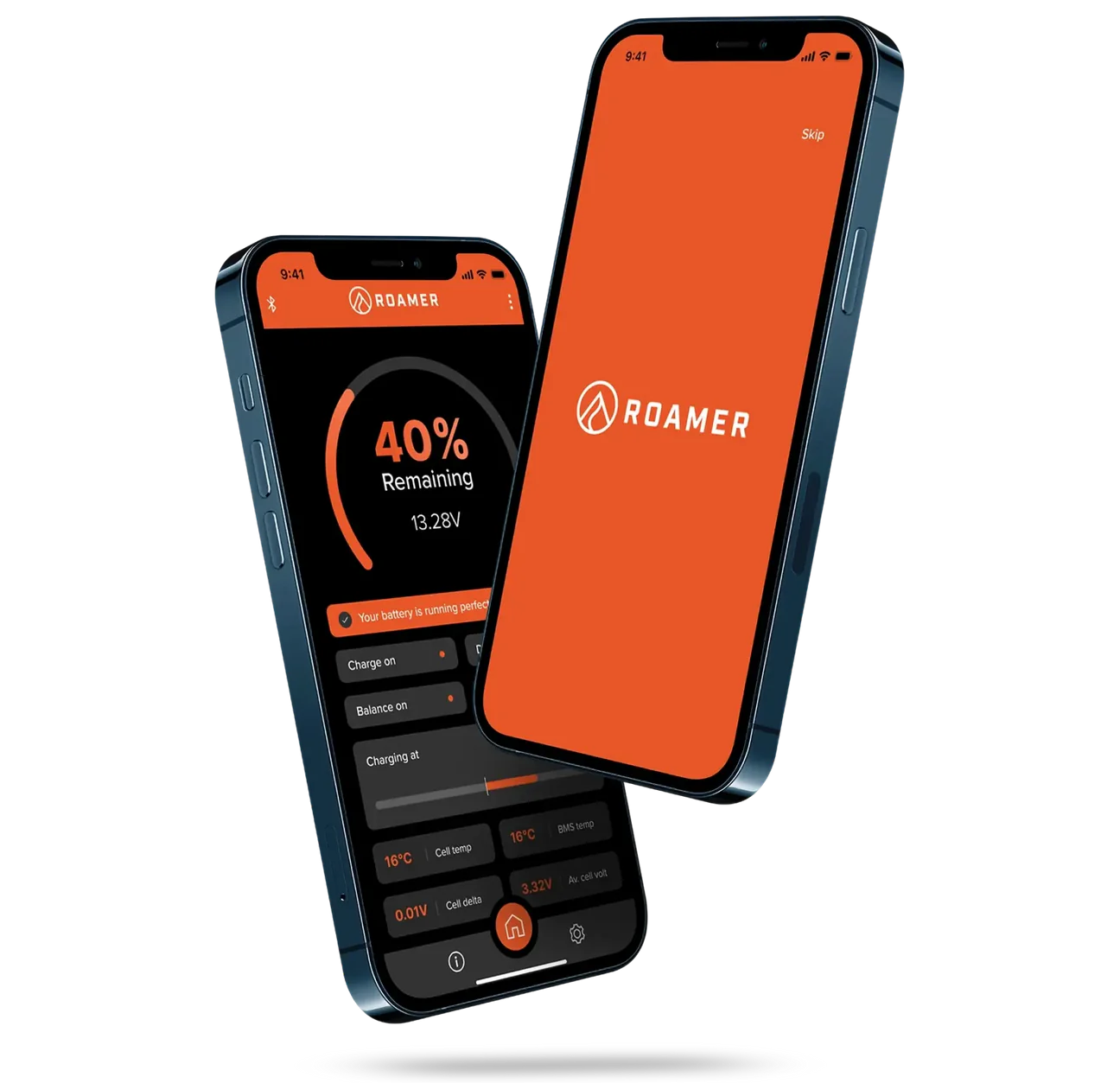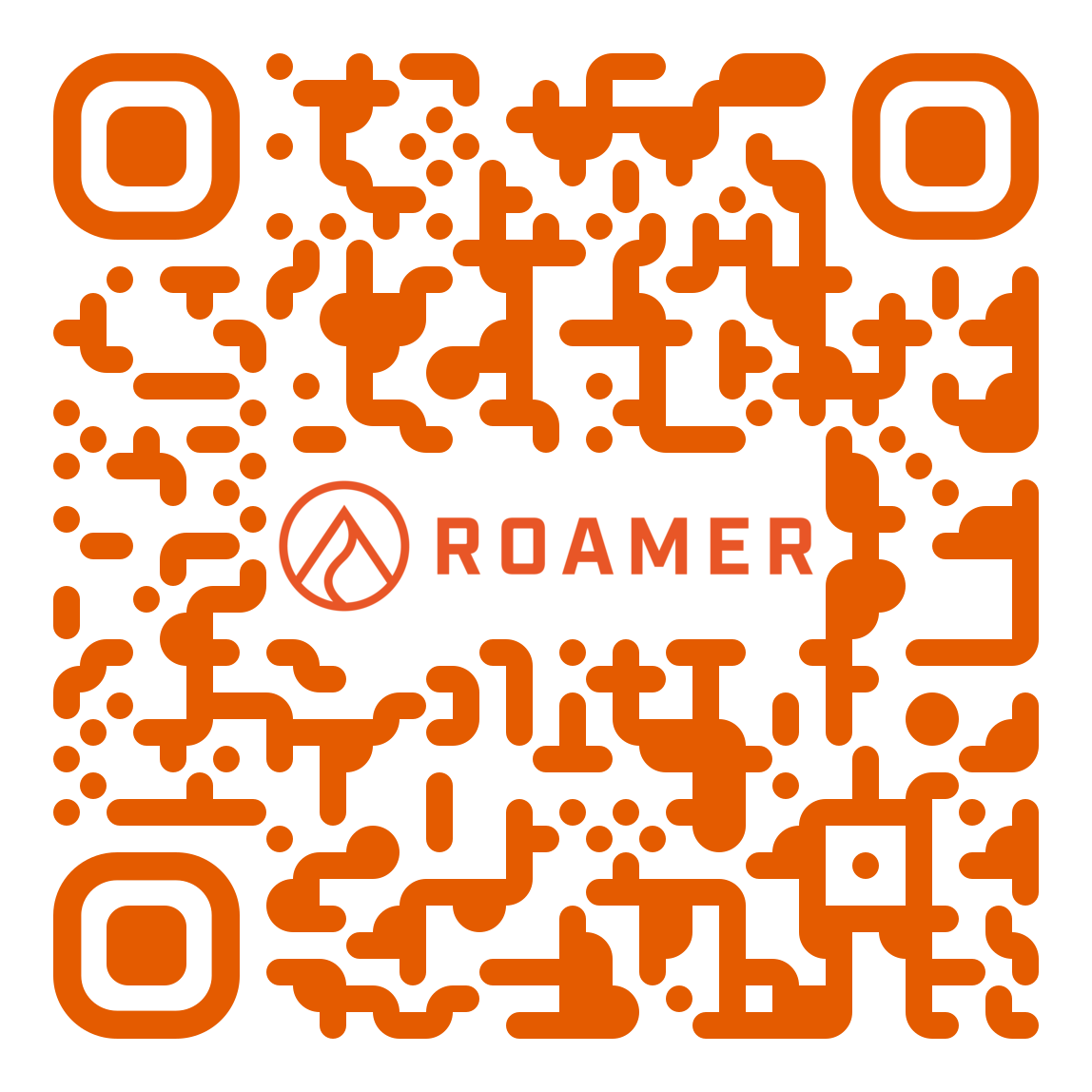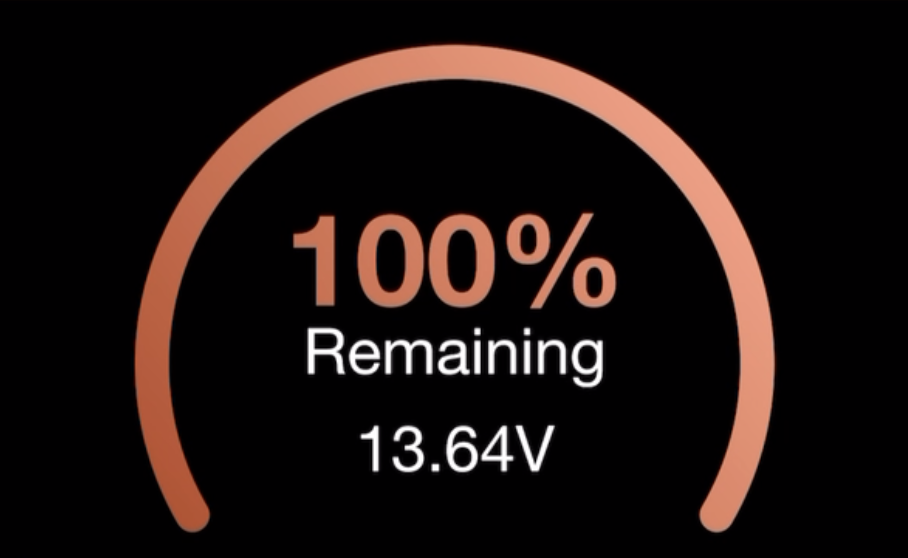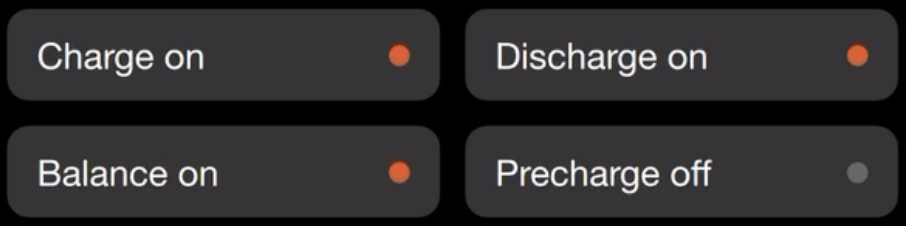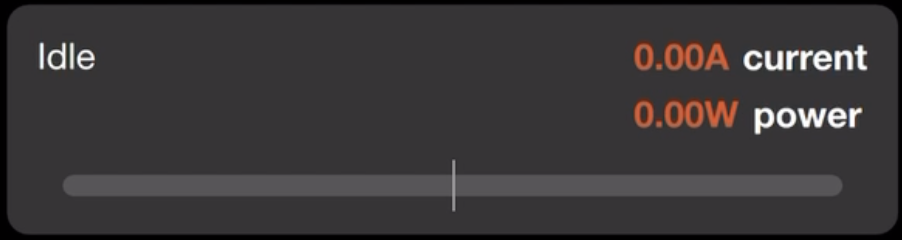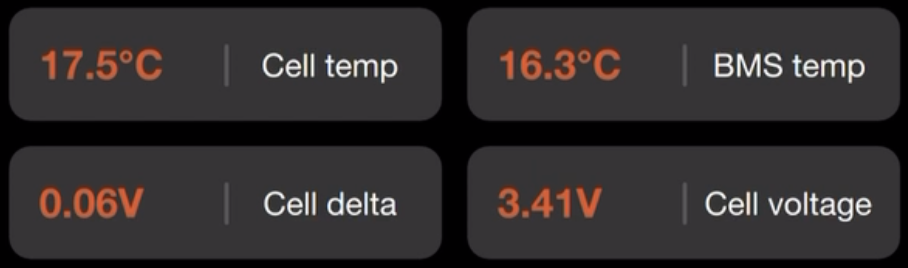Roamer SMART App - Overview
With the launch of our latest and greatest SMART4 batteries, we've added and improved so much that we needed a new app! Here's a quick guide to walk you through what everything means and how you can use it to help you keep track of the battery level, etc.
Getting Started
Download the App
Scan the code below to download the app:
First use
Getting Connected
When you first open the app, it will immediately search for SMART4 batteries nearby. If your battery doesn't show up, ensure the battery is powered on, and the power button is illuminated orange.
To connect to your battery, select it from the list, and type in the password when prompted.
The default Bluetooth password is "1234".
Changing the Bluetooth password
You are able to change the Bluetooth password once connected. Simply connect to your battery first, then press the Bluetooth icon in the top left of the app, to return to the bluetooth menu. From here, you can press the pencil icon to change the Bluetooth password of the connected battery.
NOTE: If the bluetooth password is forgotten, it may not be able to be reset. Please note your Bluetooth password down in a secure place, such as a password manager like iCloud Keychain etc.
App Home Screen
Percentage
At the top of this screen you can see the remaining battery life, displayed as a percentage (%), as well as the voltage measured directly at the cell pack within the battery.
Battery Status
The orange (or maybe red) bar just below the percentage dial is the battery status overview - if all is well, this will simply say "Your battery is running perfectly". If there is a problem, warning or important information you should know, this will change to red and display a summary of the message - tapping on this will then display the full message.
The 4 boxes below are status indicators:
Charge: Charging is enabled, the battery will allow charging currents to flow into it.
Discharge: Discharging (use of the battery) is enabled.
Balance: The internal active balancer is enabled and working to balance the battery cells.
Pre-charge: The pre-charge system is working, delivering a reduced current output to the system, to pre-charge capacitor banks such as those found in large inverters.
Power Bar
This is a simple bar that goes back and forth with the amount power being drawn or put back into the battery at any one point in time.
Cell / BMS Info
Cell Temp
This simply shows the average voltage of the temperature sensors inside the cell pack of the battery. This can be important, as if the cells are too hot or too cold, battery functions may be reduced or limited.
BMS Temp
This is the internal temperature of the BMS, and specifically the MOSFETs inside the BMS which control the charging and discharging states. They naturally generate heat during use of the battery.
Cell Delta
A delta is a difference between to values, so the Cell Delta value is the difference between the highest and lowest voltage cell within the cell pack - this is a strong idicator of overall cell balance.
Cell Voltage (Average)
Exactly what it sounds like, the average voltage of all the cells within the cell pack - this is simply the pack voltage divided by the number of cells.
App Information Screen
This section of the app contains extended information from the various sensors, and the programmed and calulated values of the BMS.
You can see things such as the remaining capacity in Ah, and view data such as serial numbers, log counts, cycle capacity, balance current and more.
App Settings Screen
This section of the app contains controls and settings that can be changed.
Battery parameters within this section must not be changed, as unauthorised changes to this will invalidate your warranty, and could cause damage to the battery, resulting in the potential for serious or fatal injury and damage to property.
All changes made and switches toggled within the app are logged locally in the BMS; these logs cannot be overwritten or deleted.
To access the settings and make changes, you will need to use the password "638203".
This password can also be changed for security, although if the password is forgotten, it may not be able to be reset. Please note your password down in a secure place, such as a password manager like iCloud Keychain etc. if this is changed.
If you feel you may need to make any changes, please consult our Technical Support via the support page of the app, on support@roamer.com, or by calling +44 (0)113 887 8335.