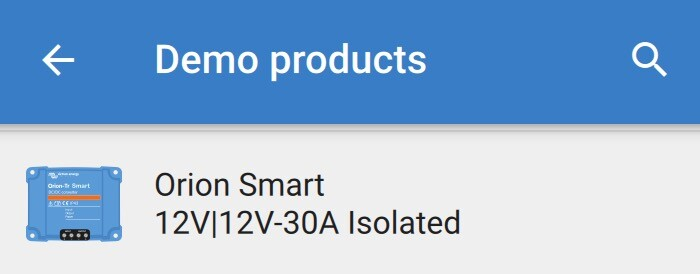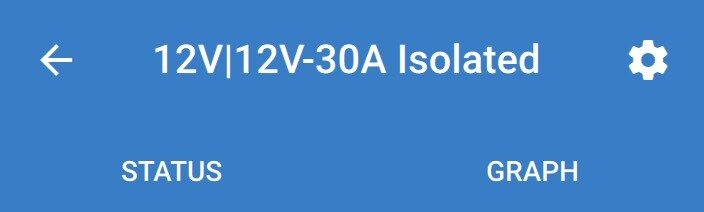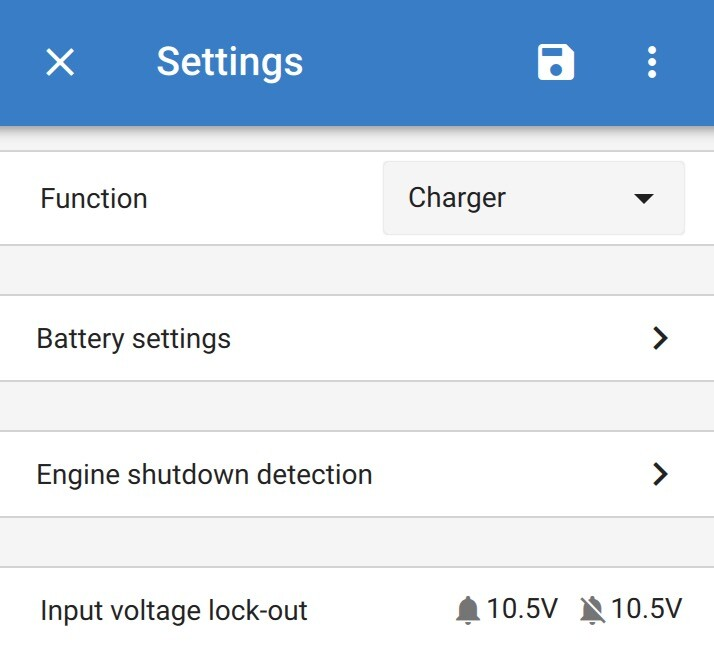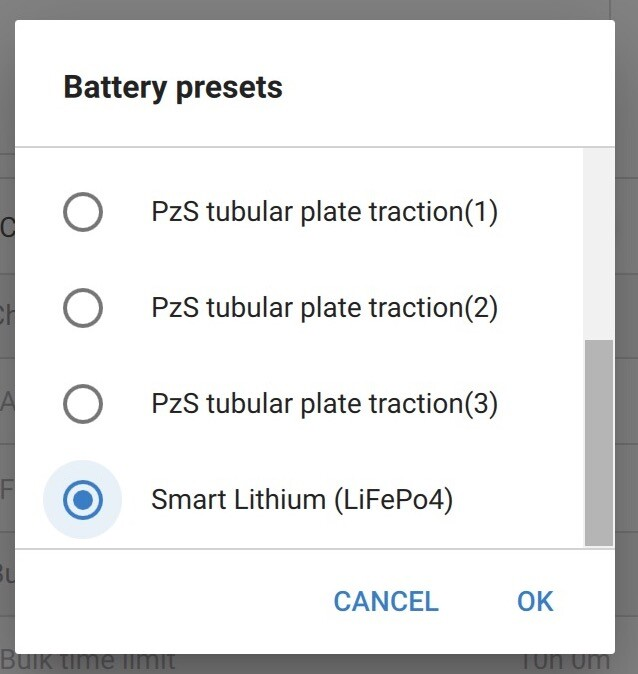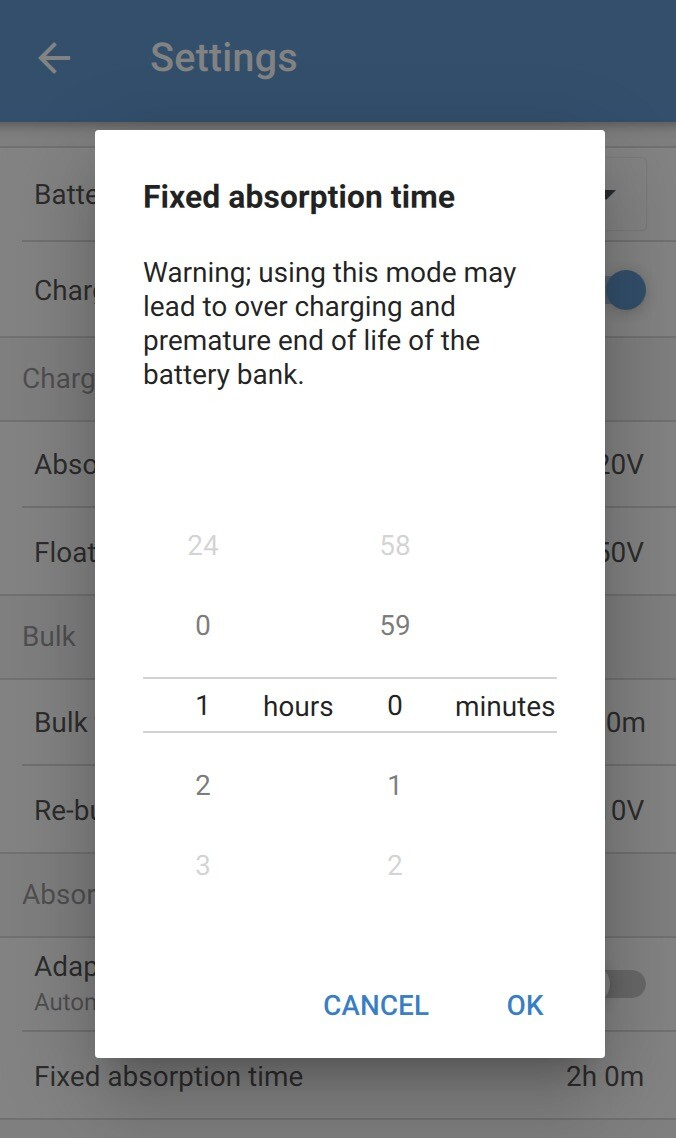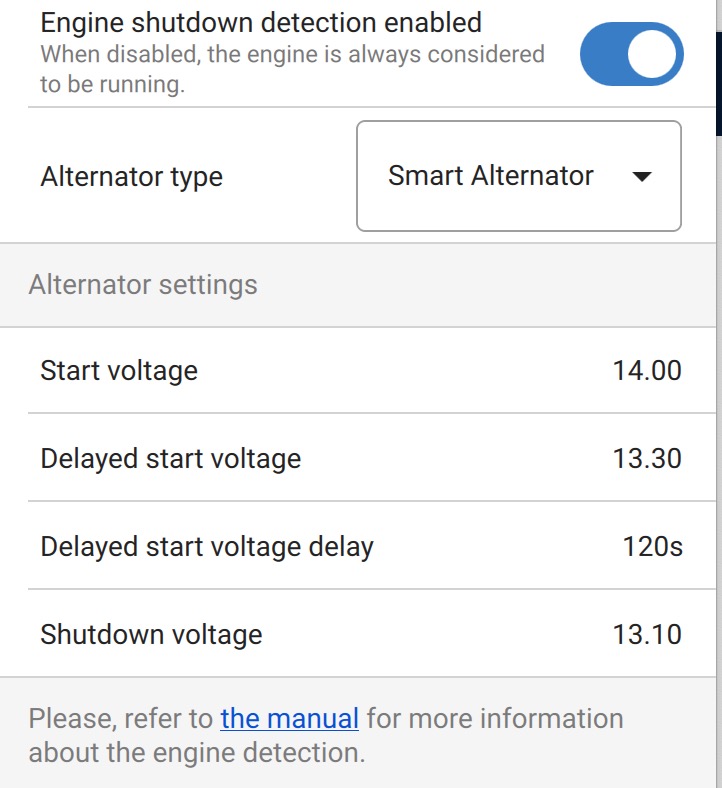Setting up an Orion Tr Smart DC-DC Charger for a Roamer LiFePO4 lithium battery
Introduction
A Victron Orion Tr Smart DCDC Charger take power from your alternator, and convert it into the correct voltage and apply a charge profile to suit almost any battery type. It also has a handy power supply mode. This guide applies to all versions of the Orion DCDC charger including both isolated and non-isolated versions.
For this guide, you will need the following:
Smartphone or Laptop with bluetooth connectivity, with the Victron Connect app installed
Victron Orion Tr Smart DCDC Charger
Non-smart units (Orion Tr, or Orion) are not to be used as battery chargers, they are only capable of outputting a fixed voltage, which is not suitable for battery charging. Make sure you have the Orion Tr-Smart DCDC Charger.
Setting it up:
The below assumes you have already cabled the Orion to both the starter and leisure batteries as per the Victron manual. You should see the unit powered up, and the Bluetooth LED flashing. You will then be able to connect to the device via Bluetooth and the Victron Connect app.
Open the Victron Connect app, and connect to your new Orion Tr Smart. You might be prompted to change the PIN code. By default, this is "000000" but you can change this to something more secure if you wish. If the PIN code is not "000000", then it will be printed on a sticker on the side of the unit.
Tap on the Settings icon on the top right corner.
Set the Function to Charger.
You can also select power supply mode in certain situations.
Tap on Battery settings.
Tap on Battery preset, and select "Select preset".
Select "Smart Lithium (LiFePo4)" as the preset.
Change the "Fixed absorption time" to 1 hour.
Tap the back arrow.
For SMART4 batteries, after selecting this preset, set the "Absorption voltage" to 14.4V and "Fixed absorption time" to 15 minutes.
Engine Shutdown Detection
Within the main settings menu, select "Engine shutdown detection". There are two options for how you request the Orion Tr-Smart to start charging. Method 1 is easier and works well for most people but some people have reported problems with charging. Method 2 requires a bit more effort but is a pretty failsafe way to ensure charging works reliably.
1. Use the voltage-based engine shutdown detection algorithm:
This method uses the incoming voltage from your alternator/starter battery to detect when the engine is running. The loop of wire between L and H must remain in place if you use this method, and the connector must be fitted.
Select your Alternator type and adjust the values accordingly - the manual for the Orion Tr-Smart will give you more info on this.
The 'Start voltage' will default to 14.00V and shutdown voltage to 13.10V with a smart alternator. If you find that charging is not working reliably, you can try reducing these values (we find that 13.7V and 12.8V work well). If this still isn't working well for you then you will need to use method 2.
2. Disable Engine shutdown detection, and provide a feed to the remote port:
This method overrides the engine shutdown detection and instead uses a signal from engine to tell the Orion to start charging. It is a pretty failsafe method to start and stop charging and can overcome some issues with smart alternators that idle at low voltages (becoming more common, especially with brand new vans). The downside is that you need to run an extra wire to either a D+ feed from the alternator or an ignition live feed from the vehicle fusebox.
For this method, you will need to remove the loop of wire in the remote port, and supply a +12V D+ or Ignition feed from the vehicle to the H terminal on the Remote connector. This will cause the unit to rely on the vehicle's signal to start charging.
When using the remote connector method;
From the Settings menu, tap on Engine shutdown detection.
Toggle the slider off next to Engine shutdown detection enabled.
All done, your Orion Tr Smart is now set up for use.
For any help or support, contact Roamer: support@roamer.com