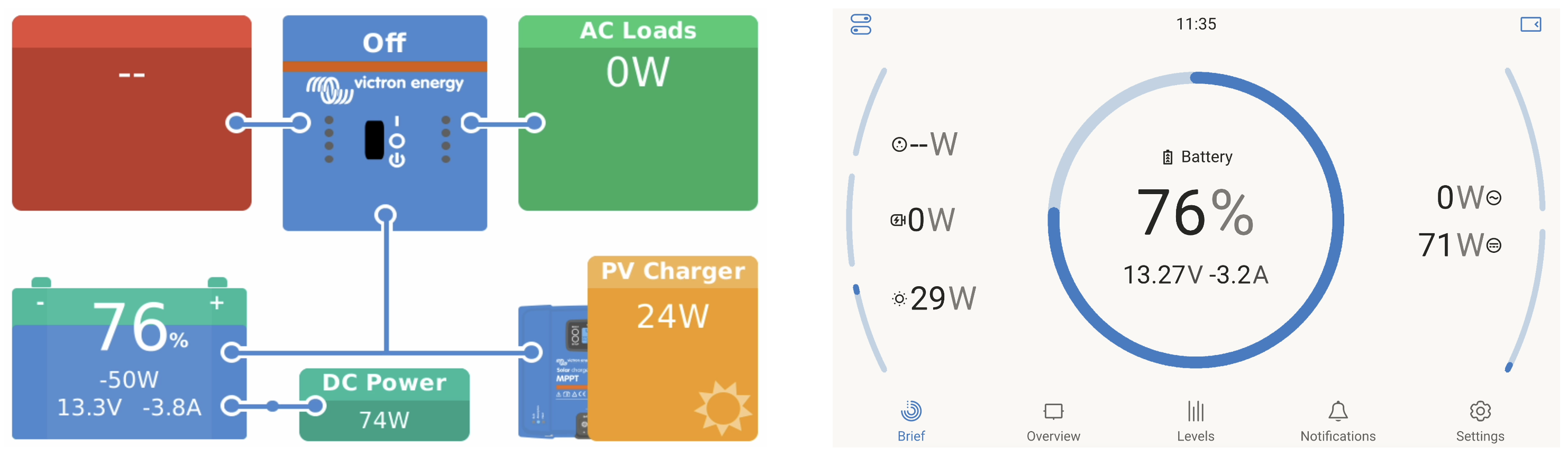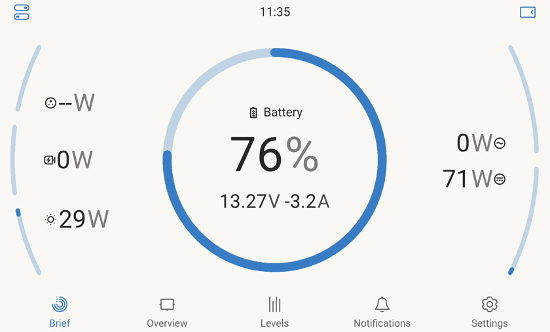Update your Victron GX device to the new look interface
What is it?
You may have seen that our guides all feature the latest onscreen interface for the GX device range from Victron. This new interface enables lots of new features, enhanced usability and speeds up remote access via VRM.
For all those reasons, we recommend customers to upgrade to the latest Beta release to enable this benefits.
Old vs New UI - which do you prefer? (Yeah, we thought so!)
How to update?
Luckily, its really easy to update if you have a touchscreen or remote access via VRM already, as long as you're online.
This guide assumes you already have internet connectivity to the GX device, if you do not have an internet connection, please follow this part of our VRM connection guide.
Tap on the screen anywhere or press the return key (arrow one) on the VRM remote console to bring up the lower bar with "Pages" and "Menu".
Go to the bottom of the device list and select "Settings".
Scroll down to "Firmware" and tap on it.
Scroll down to "Online updates" and tap on it.
Tap on "Update feed", and select "Official release" in the menu.
Tap on "Check for updates".
The update should be available at this point, at the time of writing this guide, this is v3.54.Install the update and wait for the GX device to reboot.
When the GX device has rebooted...
You'll be asked if you want to use the New UI. You can run through the introduction and select the New UI.
If this option is not presented, please navigate to:
Settings > Display & Language > User Interface: Select "New UI".
If you're accessing the console via VRM, you'll need to wait for the GX device to reboot and re-connect to VRM.
When reconnected, refresh the VRM page in your browser or quit and re-open the VRM app, and tap on "Remote Console" in the sidebar.
You'll be asked if you want to use the New UI.